What is an iCalendar (.ics) File and Why Event Managers Need It
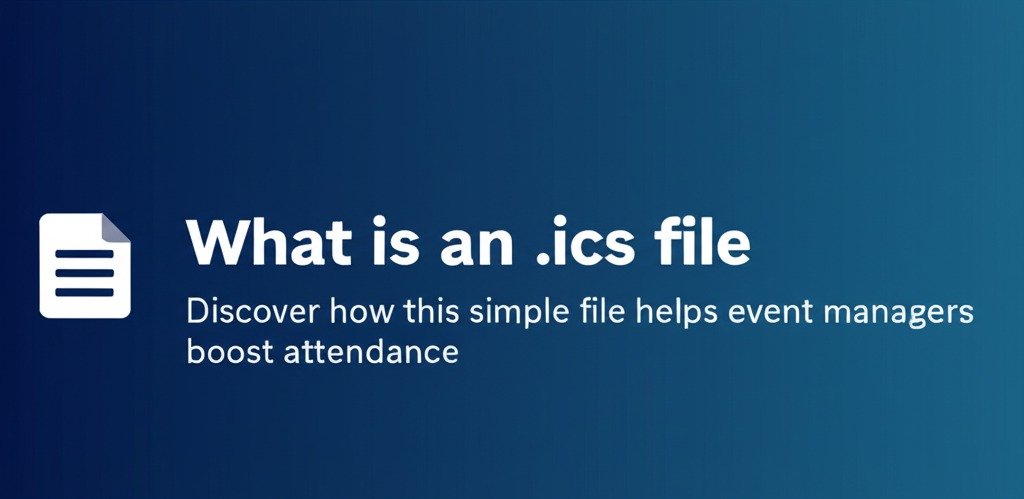
Okay, let's talk events. You know the drill – juggling venues, speakers, catering, sponsors, and, of course, the attendees. Getting people to the event and making sure they actually remember to show up is half the battle, right? There are a million tiny details, and sometimes the tech side of things feels like just another plate to keep spinning.
But what if I told you there's a simple little file type that can seriously help streamline things, boost attendance, and just make your life (and your attendees' lives) a bit easier? You've probably seen them, maybe without even realizing it. We're talking about iCalendar files, often ending in that little .ics extension.
Sound techy? Honestly, it's not as complex as it sounds. Stick with me, and we'll break down exactly what these files are and why they should be your best friend in the event management game.
So, What Exactly Is This Magic File?
Think of an iCalendar file (or .ics file – same thing, really) like a digital postcard for an event. It's a super simple, plain text file that holds all the crucial information about a calendar event:
- What's the event name?
- When does it start?
- When does it end?
- Where is it happening (physical address or virtual link)?
- A little description of what it's all about.
That's the gist of it. It’s formatted in a specific, standardized way (the iCalendar standard, hence the name) so that pretty much any calendar application out there can understand it. We're talking Google Calendar, Microsoft Outlook, Apple Calendar, you name it. It’s like a universal translator for event details.
It’s not an app, it’s not software you need to install – it’s just a tiny file containing structured text. Simple, right? Almost too simple, you might think. But its power lies in that simplicity and universal understanding.
Why Should You, the Busy Event Pro, Even Care?
Alright, let's get down to brass tacks. Why is this humble .ics file such a big deal for someone managing the whirlwind of an event? Here’s the thing: it directly tackles some common event headaches.
1. Making it Effortless for Attendees: Imagine this: someone registers for your amazing workshop or conference. They get a confirmation email. Instead of having to manually open their calendar, create a new event, copy and paste the details (and maybe get the time zone wrong – oops!), they just click a button: "Add to Calendar." Boom. Done. The event instantly pops into their personal calendar, perfectly formatted with all the correct info. How slick is that?
This removes friction. People are busy, easily distracted. Making it one-click easy significantly increases the chances they'll actually block out the time.
2. Cutting Down on No-Shows: When an event is sitting right there in someone's digital calendar, often with automatic reminders set up, they are way less likely to forget about it. It's not just floating in their email inbox somewhere; it's integrated into their daily schedule. Fewer no-shows mean a better turnout, more engagement, and a happier bottom line (especially if it's a paid event!).
3. Boosting Professionalism: Sending out .ics files with your confirmations or putting "Add to Calendar" links on your event website just looks professional. It shows you understand how people manage their schedules these days and that you're thinking about their convenience. It’s a small touch that elevates the attendee experience right from the start. Remember that digital postcard analogy? It's like sending one that automatically sticks itself to their fridge calendar.
4. Saving YOU Time (Indirectly): While you still need to generate the file (more on that later, it's easy!), think about the time saved downstream. Fewer emails asking "What time does it start again?" or "Can you remind me of the address?". Fewer people missing the event because they manually entered the wrong date. It smooths out the communication flow.
Think about planning a big multi-day conference with dozens of sessions. Providing .ics files for individual sessions or tracks allows attendees to easily build their personalized agendas. That's a huge win for complex events.
Okay, How Does it Actually Work? (Don't Worry, No Code!)
You don't need to be a computer whiz to understand the basics. As mentioned, it's a text file. Inside that file, there are specific lines of text that act like labels. For example:
- SUMMARY: This is the event title (e.g., "Annual Marketing Summit 2025")
- DTSTART: The date and time the event starts (including the time zone – super important!)
- DTEND: The date and time the event ends.
- LOCATION: Where it's at (e.g., "Grand Ballroom, Hilton Sydney" or a Zoom link)
- DESCRIPTION: A bit more detail about the event.
When you click an .ics file or link, your calendar app (like Google Calendar or Outlook) reads these labels and uses the information to create a new calendar entry automatically. It knows SUMMARY: means the title, DTSTART: means the start time, and so on, because they all follow the same iCalendar standard.
It's like everyone agreed on a specific way to write down event details so that any calendar software could read the note.
Where Do You See These Files in the Wild?
You've definitely encountered them, probably without giving it a second thought:
- Event Confirmation Emails: This is the most common place. After registering, you'll often see a "Add to Google Calendar," "Add to Outlook," or generic "Add to Calendar" link. Clicking that usually downloads or directly imports an .ics file.
- Event Websites: Many event landing pages include an "Add to Calendar" link right alongside the event details.
- Meeting Invitations: Sometimes, calendar invites sent directly from Outlook or Google Calendar might attach an .ics file for compatibility with other systems, though often they handle the invite directly within their own ecosystems.
- Booking Systems: Airlines, hotels, and appointment booking platforms often include .ics files in confirmation emails. Flying Qantas from Sydney to Melbourne? Your confirmation email likely has an .ics file to add the flight to your calendar.
Generating Your Own iCalendar Files (It's Easier Than You Think!)
Now, you might be thinking, "Okay, great, they're useful. But how do I make them for my events?" Good news! You rarely need to create them manually by typing out that text format (unless you really want to).
Most tools you already use for event management have this built-in, but dedicated services often offer more:
- Event Management Platforms & Dedicated Services: While many event platforms (like Eventbrite, Cvent, TryBooking) offer basic built-in options to generate .ics files or "Add to Calendar" links, you might find these limited, especially when it comes to customization or handling updates smoothly. This is where a dedicated service like AddCal.co really shines. These services specialize specifically in creating robust, reliable, and often more customizable "Add to Calendar" links and buttons. They are designed to handle the nuances across different calendar apps and can make managing event details (and updates!) much simpler than relying solely on the potentially basic features of your main event platform. So, while you should check your platform's settings first, consider a service like AddCal if you need more control or want to ensure the best experience for your attendees.
- Calendar Applications: You can often create an event in your own Google Calendar or Outlook Calendar and then find an option to export or save it as an .ics file. This is handy for smaller meetings or internal events.
- In Google Calendar: Create the event, click on it, click the three dots (Options), and select "Publish event." You can then copy a link that lets people add it, or sometimes download an .ics directly depending on settings.
- In Outlook: Create the appointment, then go to File > Save As, and choose the iCalendar Format (.ics) from the file type dropdown.
- Email Marketing Tools: Some email platforms might have integrations or features to easily include "Add to Calendar" links.
- Online Generators: There are also free online tools where you can simply fill in a form with your event details, and it will generate the .ics file for you. Just search for "iCalendar file generator."
The key is to look for options related to "exporting," "saving as," "publishing event," or "Add to Calendar" links within the tools you're already comfortable with, or investigate dedicated services if you need more power.
Watch Out for These Little Wrinkles
While iCalendar files are generally straightforward, there are a couple of things to keep in mind, especially for event managers:
- Time Zones are CRITICAL: This is the biggest potential pitfall. When creating the event or generating the file, always double-check that the time zone is set correctly. If you create an event in Sydney time (AEST) but don't specify the time zone properly in the file, someone in Perth might add it to their calendar at the wrong local time. Most modern tools handle this well, but it's worth a check, especially if you have attendees across different regions. Test it!
- Updates and Cancellations: Here's a common misconception: sending an .ics file is usually a one-time import. If you need to change the event time or cancel it, simply updating the event in your calendar won't automatically update it in everyone else's calendar who downloaded the original file. You typically need to communicate the change and ideally provide a new, updated .ics file for them to import. Think of it like sending a revised postcard – the old one is still on their fridge unless they replace it.
- File Corruption (Rare): Very occasionally, a file might get corrupted during download. If an attendee reports an error, the simplest fix is usually for them to try downloading or clicking the link again.
Now, managing those updates and ensuring everyone gets the new file can add another layer of complexity, right? Manually generating, attaching, and tracking .ics files, especially if details change, can become a bit of a chore.
This is where dedicated "Add to Calendar" services can be really handy. For example, a service like AddCal.co specialises in creating and managing these types of calendar links for you. Instead of juggling individual .ics files yourself, you use their platform to generate smart links or buttons that work across different calendars. The big advantage? It takes the hassle of file generation and, often, managing updates off your plate. You create the event details in their system, and they provide the clean, simple link for your emails or website. It’s worth looking into if you find managing the files themselves becomes cumbersome, especially for frequent or complex events.
Taking it a Step Further
For most events, the basic details (what, when, where) are enough. But .ics files can technically hold more info, like:
- Attendee lists (though often not used in public-facing files for privacy)
- Reminders (e.g., remind the attendee 1 hour before)
- Recurring events (like a weekly meeting)
- Event status (Tentative, Confirmed, Cancelled)
You usually set these options in the tool you use to generate the file (like setting a reminder when creating the event in Google Calendar before exporting) or within a service like the one mentioned above.
The Bottom Line: Your Simple Secret Weapon
So, what is an iCalendar file? It's not some scary, complex piece of technology. It's a simple, standardized text file – a digital postcard – that makes it incredibly easy to share event details across different calendar platforms.
For you, the event manager juggling a million things, leveraging .ics files (or services that manage them for you) is a no-brainer. It streamlines the process for your attendees, makes them more likely to actually show up, saves you hassle, and adds a touch of digital professionalism. It helps turn a registration from a line in a spreadsheet into a confirmed block of time in someone's actual day planner.
Start looking for those "Add to Calendar" options in your event tools, explore generators, or check out services like AddCal.co if you want to simplify things further. See how easy it is. It’s one of those small things that can make a surprisingly big difference in the smooth running of your events. Go on, give it a whirl!
Last updated on May 4, 2025